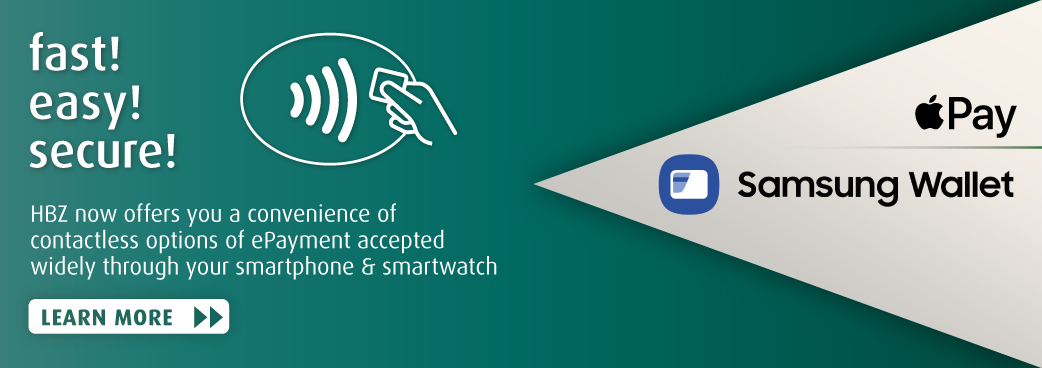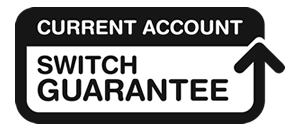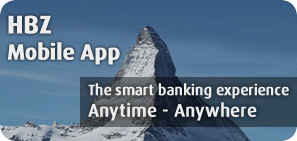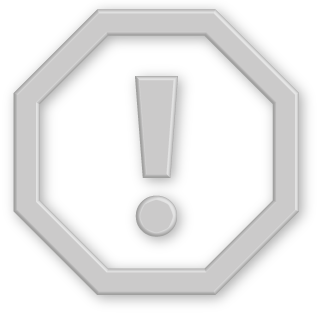UNITED KINGDOM > HBZ eWALLET > APPLE PAY
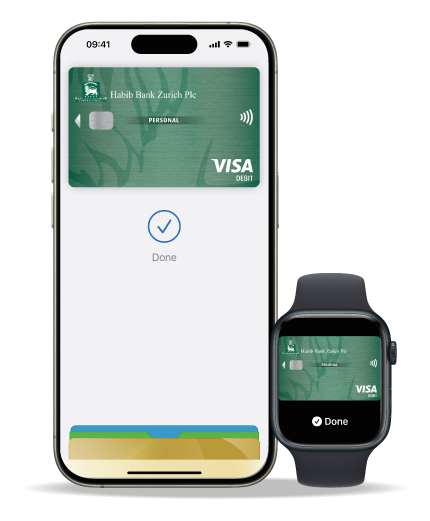
Pay safer and faster using your HBZ card with Apple Pay.
Enjoy all the benefits of your HBZ card with Apple Pay on iPhone, Apple Watch, iPad, and Mac. Using Apple Pay is simple, and it works with the devices you use every day. Your card information is secure because it isn’t stored on your device or shared when you pay. Paying in stores, apps, and online has never been easier, safer, or more private.
Use Apple Pay wherever you see one of these symbols.
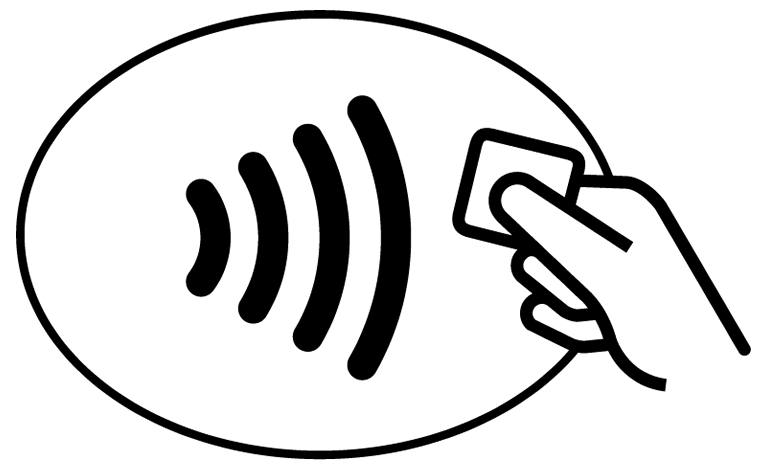
|
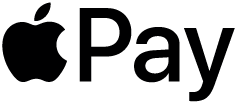
|

|

|
| Contactless Symbol | Apple Pay |
HBZ card with Apple Pay. The safer, more private way to pay.
When you make a purchase, Apple Pay uses a device-specific number and a unique transaction code. Your full card number is never stored on your device or on Apple servers, and it can't be shared with merchants. Apple Pay doesn’t keep transaction information that can be tied back to you, ensuring all purchases are private.